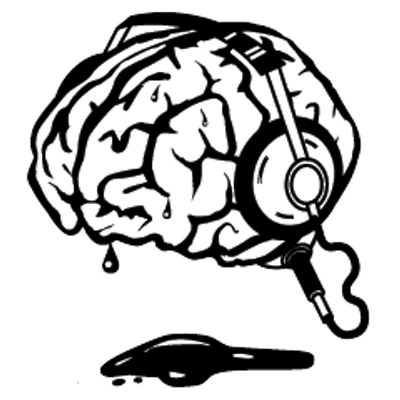Raspberry Pi - part 1
This year my main festive gift from the mighty Kat was a long awaited Raspberry Pi. Just never seemed to have the funds to nab one myself and I am pretty chuffed. If you’ve not heard of one then you’ve been living under a rock for the last year. The Raspberry Pi is basically just a very small, barebones computer. In fact its so minimal that it doesn’t even come with a case.

You can see on the board that the mounted interfaces are a dual USB port, micro-USB power supply, HDMI output to monitor, audio out, video out, GPIO pins.
You might have enough bits and bobs lurking in your cupboard full of cables and old hardware to get going but alas I do not. So in order to get started I need some way of hooking this up to a monitor, keyboard and powering the thing.
USB Keyboard
No PS2 ports so its all USB, so a USB Keyboard is needed. Relatively cheap, I’ve spotted a great wireless one with a touch pad for £25 but for now this one will do.
- CiT WK-738 Premium Mini USB Keyboard £6.25 from Amazon.
Monitor
While the Raspberry Pi can be easily used with a modern television I can’t see myself sitting in the front room while I’m playing with it for the time being. You can use any monitor or television with an HDMI or DVI connection. So you’ll need a cable
- 1.8M HDMI Cable for the Raspberry Pi £3.99 from ThePiHut
- HDMI to DVI Cable for the Raspberry Pi £5.99 from ThePiHut
My spare monitor is a VGA which won’t work without an adapter to convert the signal. £30 for an adapter is a bit much really. I’ve secured a DVI monitor from a friend for £10, so I’ve opted for the HDMI to DVI while I’m playing.
SD Card / Operating System
You’ll need an SD Card to install the operating system on. Fortunately we have an old 4Gb card from a Camera. So cost £0. Yay. average cost on Amazon about £6 so not bad.
Install it yourself
You can follow the tutorial on the Raspberry Pi Downloads page to copy an OS onto a card.
Pre-installed
You can get an 8Gb (and upwards) SD Card from ThePiHut with one of two distributions from £8.99.
- Raspbian – pre-installed Raspian is an optimised version of Debian, containing LXDE, Midori, development tools and example source code for multimedia functions.
- OpenElec / XBMC – pre-installed Open Embedded Linux Entertainment Center, or OpenELEC for short, is a small Linux distribution built from scratch as a platform to turn your computer into a complete XBMC media center.
That’s a start I’ve ordered what I need so now I have to sit and wait. I’ve got a few ideas about what I’d like to build.
- MAME centre
- Media centre
- Spotify streaming straight into the HiFi
So I’ll do a bit of research and buy a book or two.
Resources
There’s plenty of resources out there as well as some physical publications to get started with.
- Programming the Raspberry Pi: Getting Started with Python
- Getting Started with Raspberry Pi
- Raspberry Pi: A Quick-Start Guide
- Raspberry Pi User Guide
- Learn Raspberry Pi With Linux
More useful links…